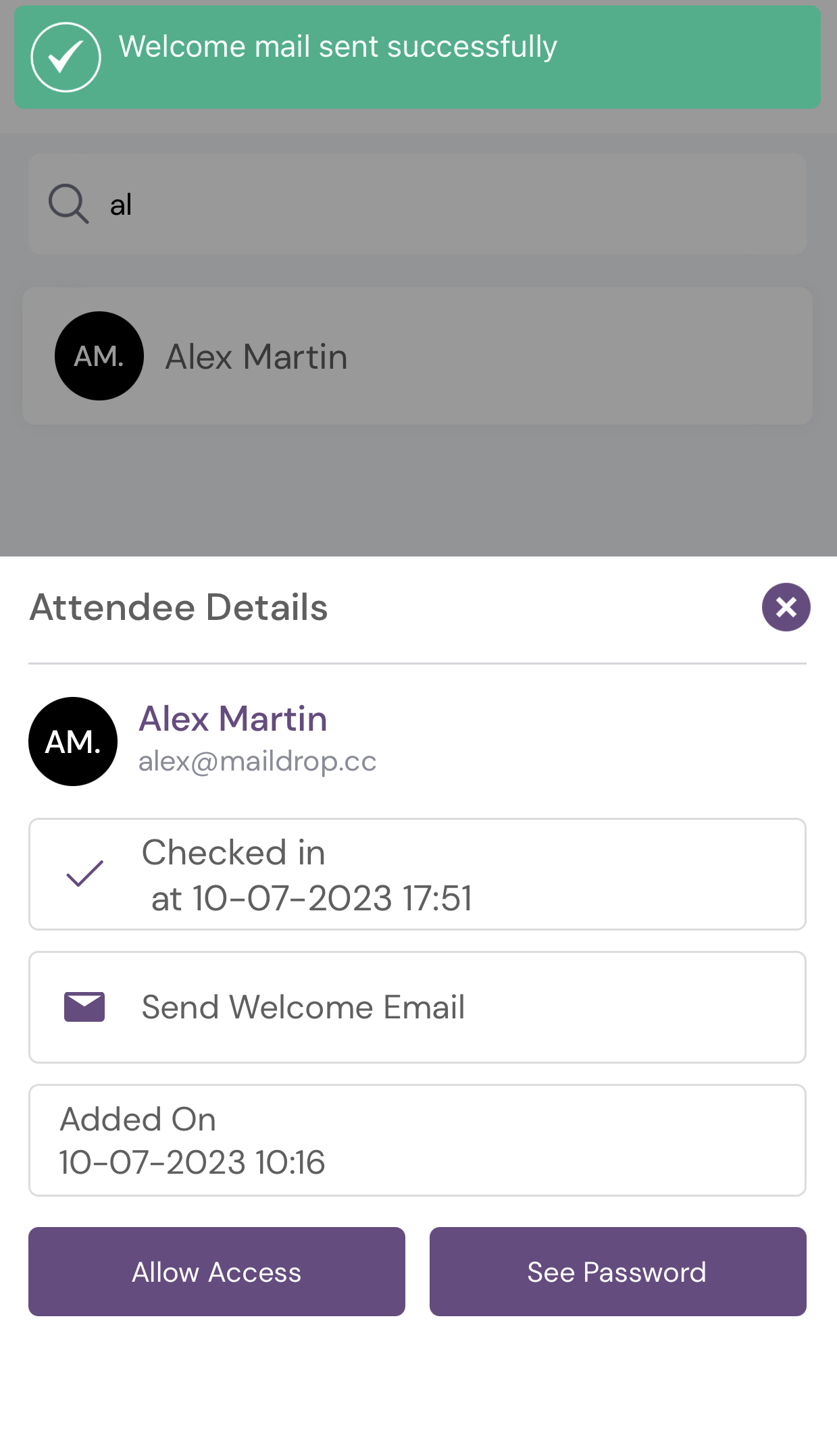Attendee lost the welcome email
The welcome email contains important information related to the user's access information to the event. In case a user looses it, you can resend the welcome email to the user. Here is how you can do it:
Go to User Management >> Users. Here with the list of the added users you can see the Send Welcome Email option.
Search or filter out the user you require to send the welcome email to and simply click on the Send Welcome Email button.
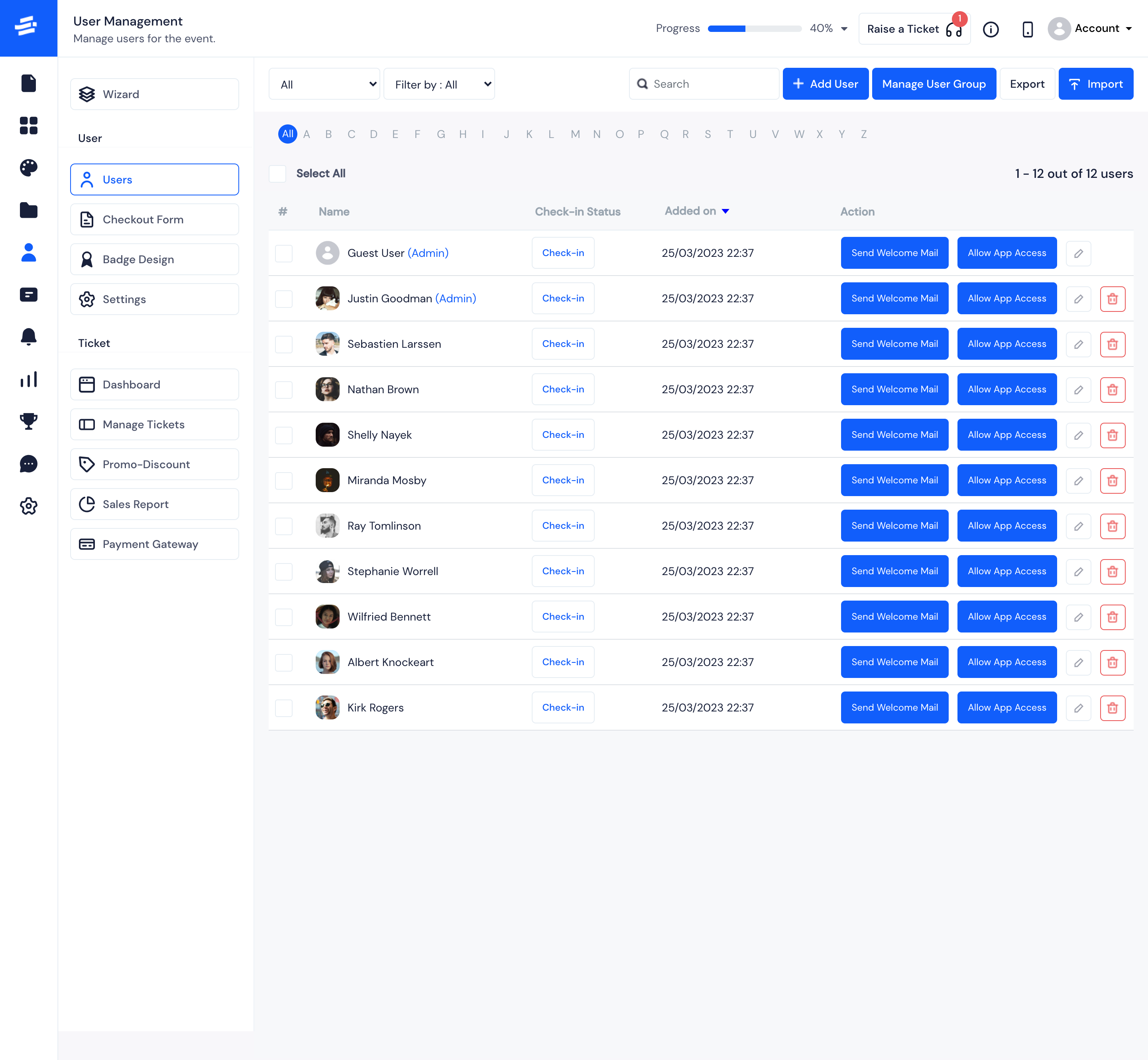
In case you require to update the attendee details, and then send the welcome email, you can do so from the edit attendee option. There you will find a direct button to Send Welcome Email or you can also check the box Would you like to send email? which will automatically send the email on Saving the edit form.
You can also send the welcome emails in bulk by simply selecting the attendees and choosing Send welcome email to selected confirmed users option. All the users will get the email at once.
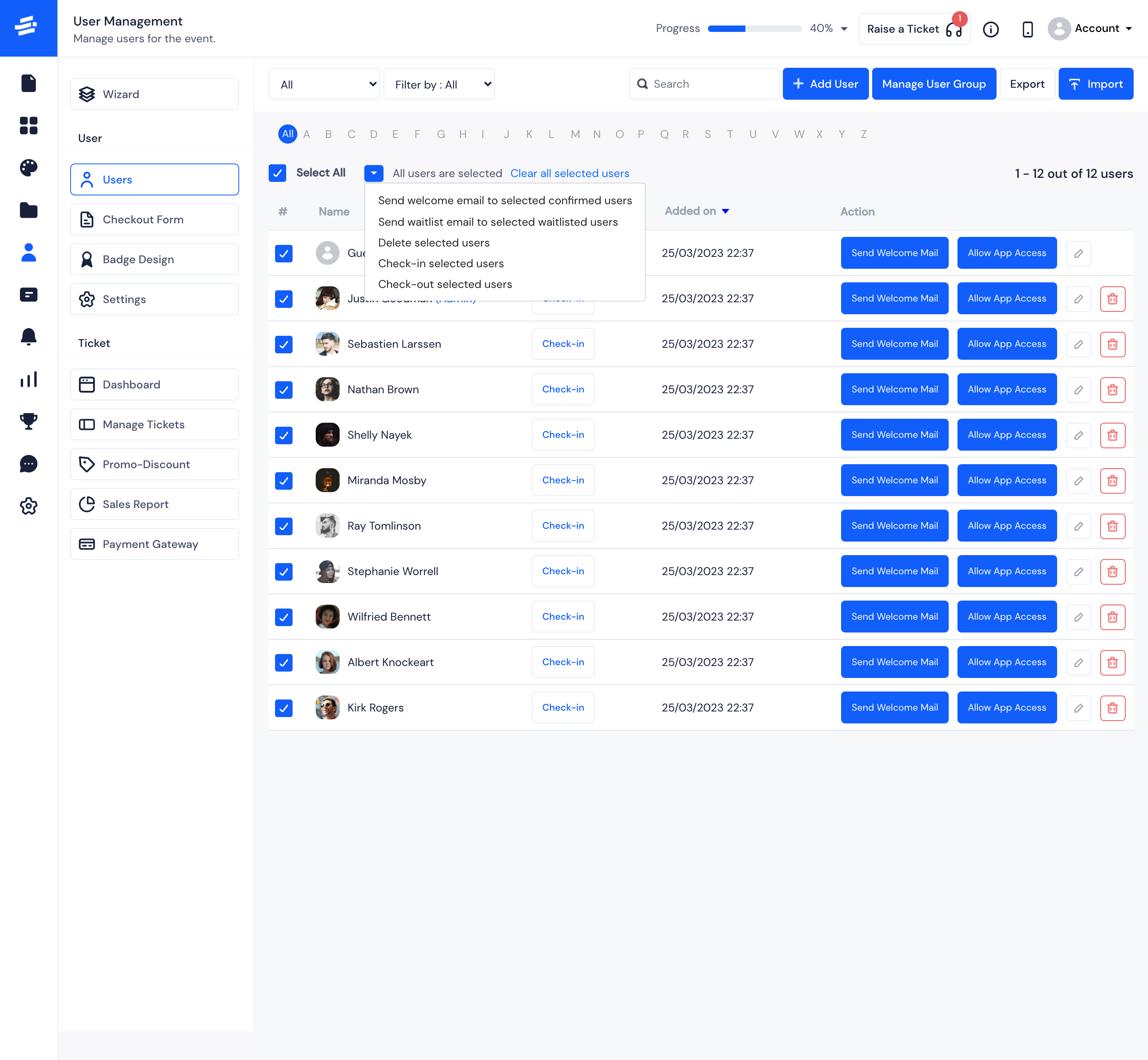
- Apart from admin panel, you can also send the welcome email from the app. Login with the admin account in the app and go to side menu >> Dashboard option >> Manage Attendees >> Search user name or Scan user profile >> visit attendee details. Then click Send Welcome Email.